Using Overleaf for your Final Project Report
You are expected to produce your final project report using LaTeX in Overleaf.1 This is a getting started guide for Overleaf, which is intended to be completed during class. This will be done before your project check-in 1 (literature review), and I recommend that you submit your literature review formatted using this template, since it will need to be formatted using this template for your final submission. This guide covers setting up the template and adding a reference to your literature review.
Step 1: Create an Overleaf account
Who: Everyone
Go to the Overleaf website and create an account if you do not already have one.
Step 2: Setting up your report
Who: One group member
Next, you are going to create a shared document for your report. One group member will be the “owner” of this document and will share it with the other group members.
Step 2.1: Copy the report template
- Open the report template - you will be asked to “accept an invitation to join the project”, which you should do.
- This will take you to the page to view the report template, which you cannot edit directly.
- Click the home button (top left side of the page) to go back to your projects.
- You’ll find the copy icon (two little pages) under Actions on the project page. Copy the project.
- You’ll be asked to enter a name, at which point you might want to edit the name (otherwise it will just be “Middlebury CS 457 Final Project Template (Copy)”).
- Open your own version of the report, which you should be able to edit.
Step 2.2: Share with your group
Unfortunately, Overleaf only allows you to share directly with multiple other accounts if you have a premium subscription, but link sharing is free!
If you are a pair, you can follow these instructions:
- Click on “Share” in the top right section of the page
- Enter your partner’s email address in the “Share with your collaborators” box. This should be the email that they used when setting up their Overleaf account.
If you are a group of 3, you can follow these instructions:2
- Click on “Share” in the top right section of the page
- Click “Turn on link sharing”
- Copy the “Anyone with this link can edit this project” link
- Share the link with your partner using your preferred method of communication
Step 2.3: Add title and names
Add the title of your project and group member names to the document, and click “Recompile” to confirm that your document updates properly.
Step 3: Starting your literature review
Who: Work Together
Now that you have a document, you are ready to start on your literature review.
Step 3.1: Add your literature review section
Start by adding a section to your document after the introduction with the heading Literature Review. Do so by adding the following command to your document:
\section{Literature Review}
Now might be a good time to create the other required section headings as well!
Step 3.2: Adding a paper to the bibliography
Your next step is to add a paper to your bibliography that you will cite in your literature review. If you already have a paper that you’d like to cite, try to track down it’s bibtex entry (these instructions should help you). If you don’t, add a citation to the BERT paper for now, copying the entry below into custom.bib.3
@inproceedings{devlin-etal-2019-bert,
title = "{BERT}: Pre-training of Deep Bidirectional Transformers for Language Understanding",
author = "Devlin, Jacob and
Chang, Ming-Wei and
Lee, Kenton and
Toutanova, Kristina",
editor = "Burstein, Jill and
Doran, Christy and
Solorio, Thamar",
booktitle = "Proceedings of the 2019 Conference of the North {A}merican Chapter of the Association for Computational Linguistics: Human Language Technologies, Volume 1 (Long and Short Papers)",
month = jun,
year = "2019",
address = "Minneapolis, Minnesota",
publisher = "Association for Computational Linguistics",
url = "https://aclanthology.org/N19-1423",
doi = "10.18653/v1/N19-1423",
pages = "4171--4186",
abstract = "We introduce a new language representation model called BERT, which stands for Bidirectional Encoder Representations from Transformers. Unlike recent language representation models (Peters et al., 2018a; Radford et al., 2018), BERT is designed to pre-train deep bidirectional representations from unlabeled text by jointly conditioning on both left and right context in all layers. As a result, the pre-trained BERT model can be fine-tuned with just one additional output layer to create state-of-the-art models for a wide range of tasks, such as question answering and language inference, without substantial task-specific architecture modifications. BERT is conceptually simple and empirically powerful. It obtains new state-of-the-art results on eleven natural language processing tasks, including pushing the GLUE score to 80.5 (7.7 point absolute improvement), MultiNLI accuracy to 86.7{\%} (4.6{\%} absolute improvement), SQuAD v1.1 question answering Test F1 to 93.2 (1.5 point absolute improvement) and SQuAD v2.0 Test F1 to 83.1 (5.1 point absolute improvement).",
}
Step 3.3: Cite the paper
Now in your literature review section, add the following (or a similar statement using your own citation):
BERT \citep{devlin-etal-2019-bert} was introduced in 2019, and it is useful for text classification.
Recompile your document and make sure that the citation shows up correctly. If it does, you are ready to start adding the content of your own literature review.
Appendix: Finding bibtex entries
The following GIFs show how to find bibtex entries on four websites where you might find papers: ACL Anthology, arXiv, Google Scholar, and Semantic Scholar. The GIFs below show where to find those bibtex entries on each site.
If your paper is available on ACL anthology, please use the bibliography entry from that site. That is a reference for the final published version, which should be used over preprints that were uploaded to a site like arXiv before publication. You may also find bibtex entries on other publisher’s websites (like ACM).
ACL Anthology
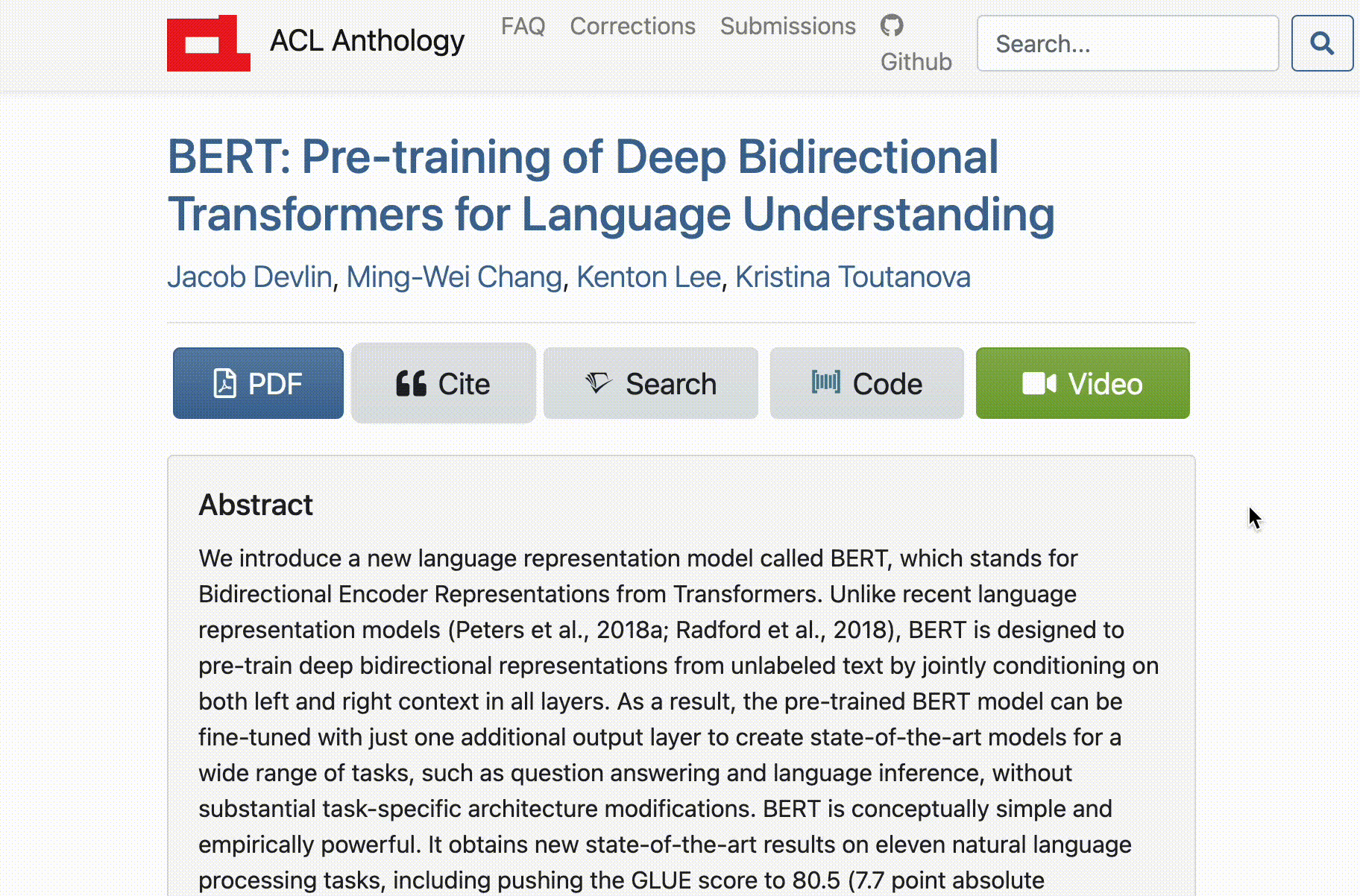
arXiv
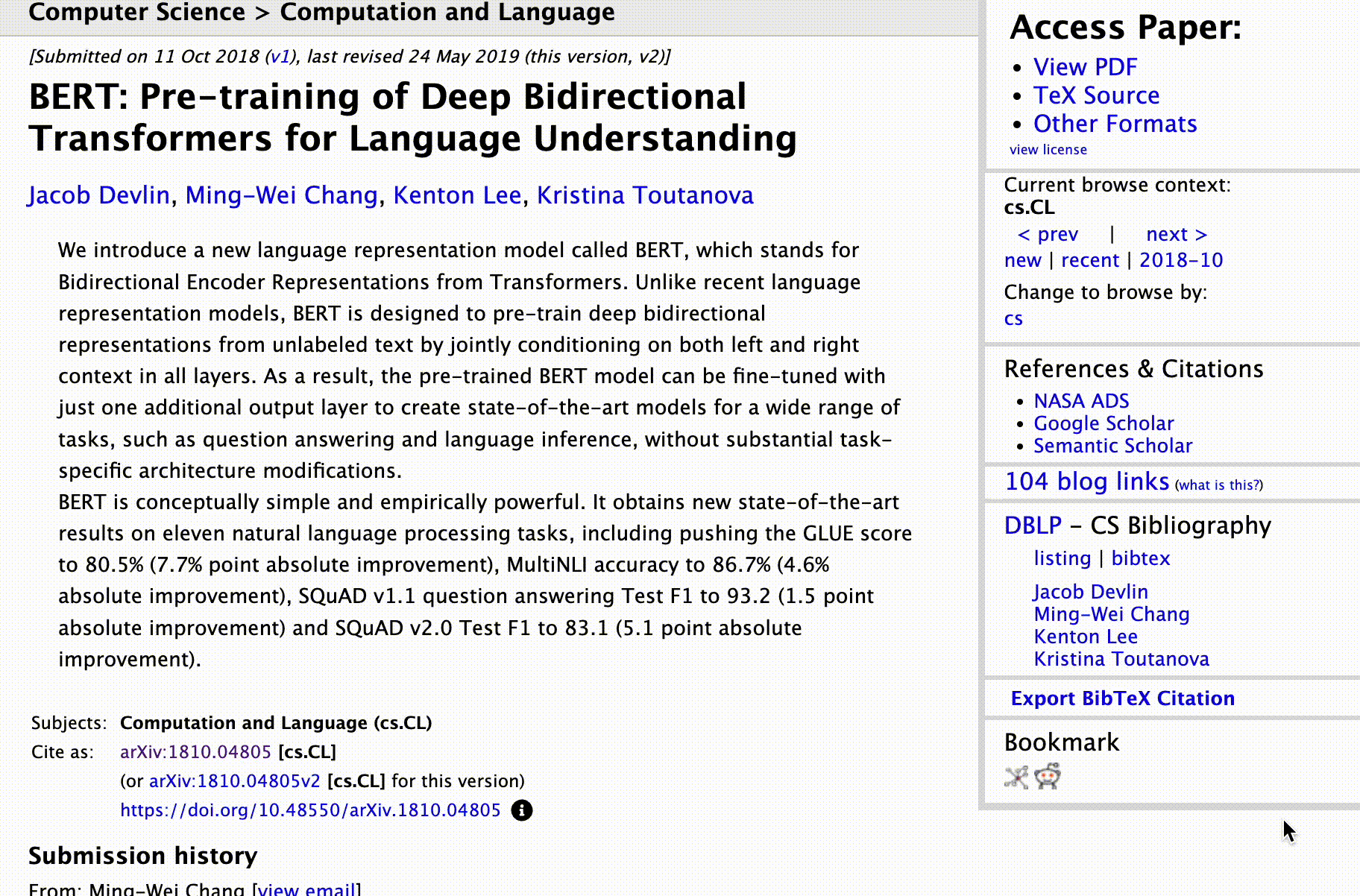
Google Scholar
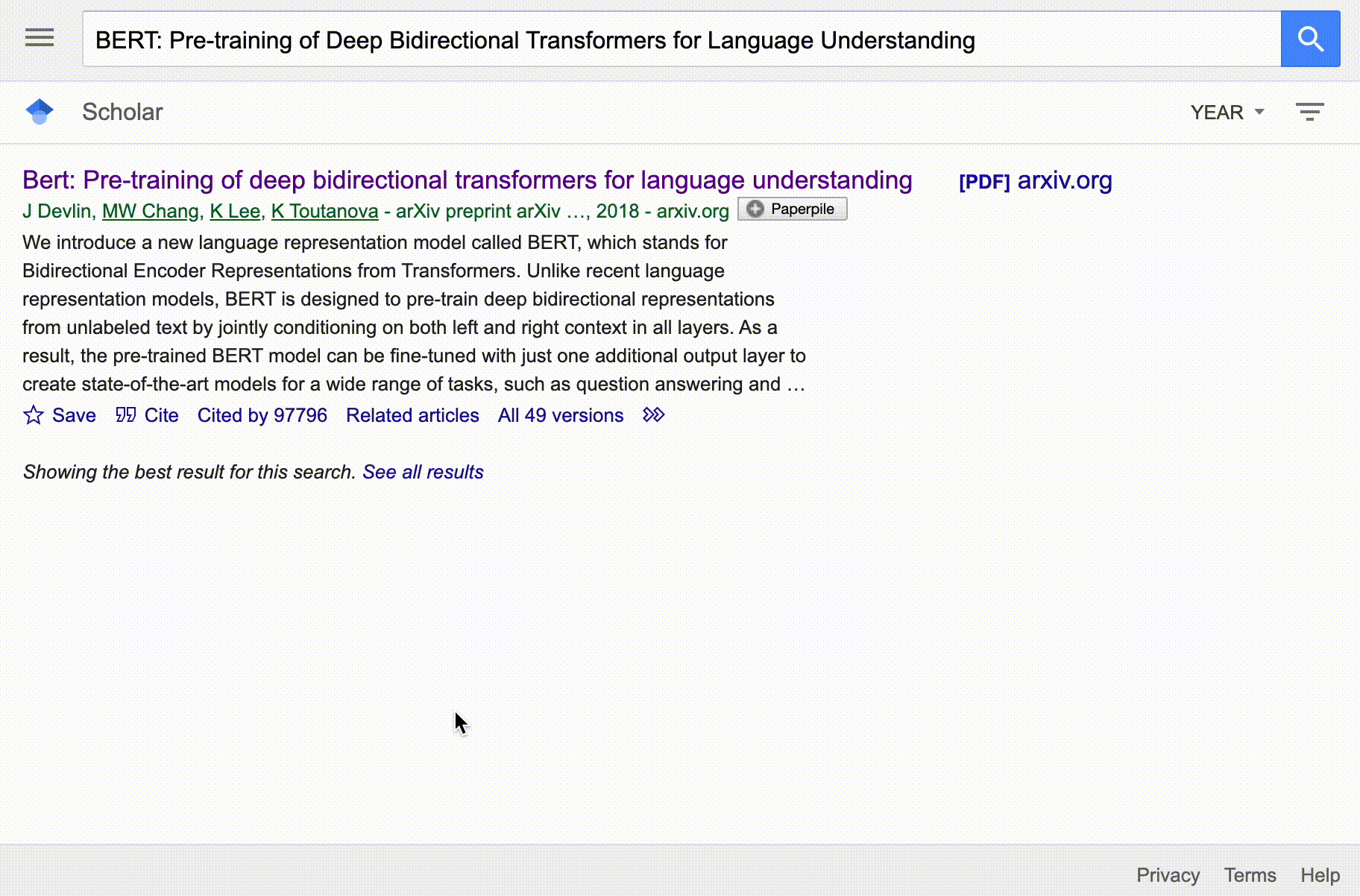
Semantic Scholar
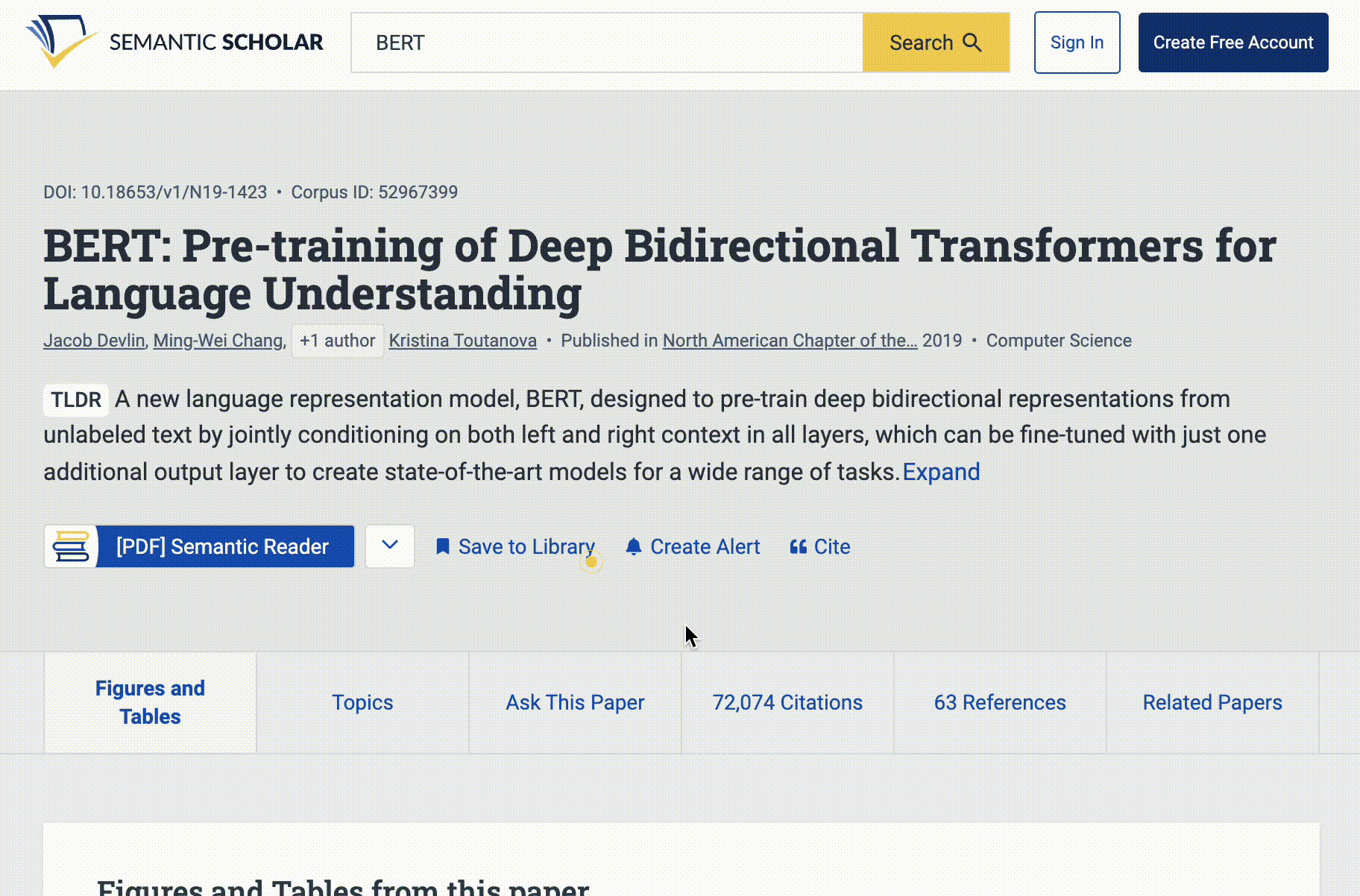
I don’t actually care if you use overleaf, you can install LaTeX on your computer, but I recommend Overleaf and I think it will be easier! ↩
I might also ask you to share a link to your project with me if you are asking about LaTeX issues as you complete your project. ↩
You shouldn’t cite BERT in your final report if you don’t use it, this is just provided as an example so that you can practice adding citations. ↩